Quick Start
Step 1: Generate Your MCP Token
- Login to your SeQura Merchant Portal
- Navigate to Developer → MCP Credentials
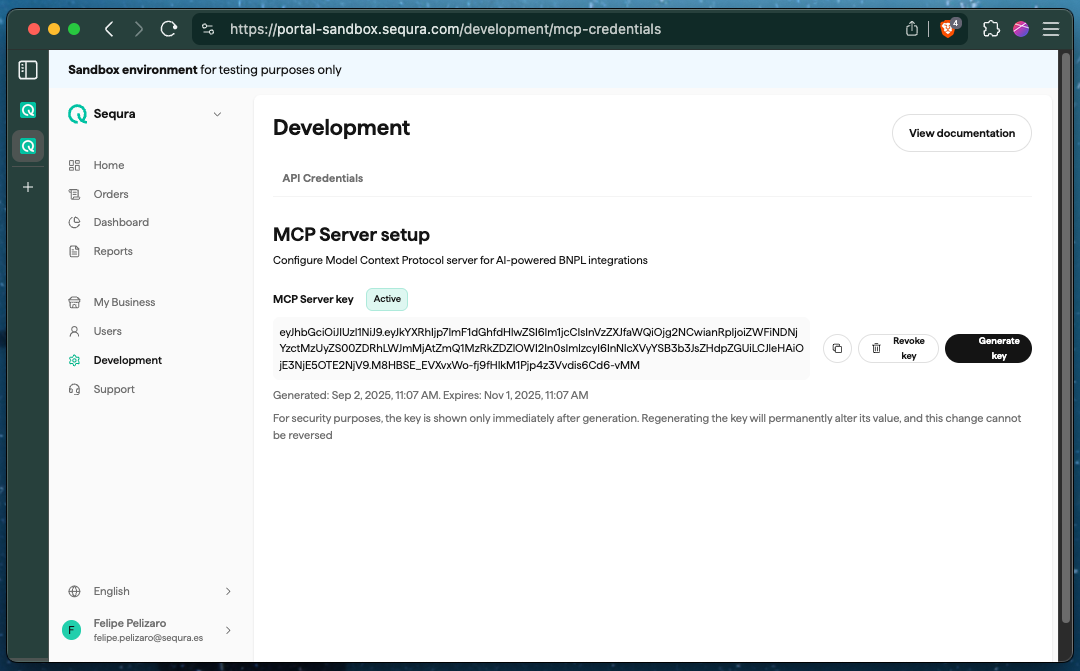
- Click "Generate New MCP Token"
- Copy the generated token ⚠️ Important: This token will only be shown once
- Note the expiration date (60 days by default)
Step 2: Configure Your AI Client
For Claude Desktop
-
Open your Claude Desktop configuration file:
- macOS:
~/Library/Application Support/Claude/claude_desktop_config.json - Windows:
%APPDATA%\Claude\claude_desktop_config.json - Linux:
~/.config/Claude/claude_desktop_config.json
- macOS:
-
Add the SeQura MCP server configuration:
{
"mcpServers": {
"sequra": {
"command": "npx",
"args": [
"mcp-remote",
"https://simba.sequra.com//mcp", // and if you are outside of Spain: https://simba.sequra.svea.com/mcp
"--transport",
"http-only",
"--header",
"Authorization: Bearer ${AUTH_TOKEN}"
],
"env": {
"AUTH_TOKEN": "YOUR_GENERATED_TOKEN_HERE"
}
}
}
}- Replace
YOUR_GENERATED_TOKEN_HEREwith your actual MCP token - Restart Claude Desktop
For Cursor IDE
-
Open Cursor settings (Cmd/Ctrl + ,)
-
Navigate to Features → Model Context Protocol
-
Add a new MCP server:
- Name:
SeQura - Command:
npx - Args:
mcp-remote https://simba.sequra.com/mcp --transport http-only --header Authorization: Bearer YOUR_GENERATED_TOKEN_HERE
- Name:
-
If you are outside of Spain: https://simba.sequra.svea.com/mcp
-
Replace
YOUR_GENERATED_TOKEN_HEREwith your actual token -
Save and restart Cursor
Step 3: Test Your Connection
Try asking your AI assistant, in case you have more merchants and want to list disbursements from one of them:
"List my recent disbursements for merchant ABC-123"
If configured correctly, you should see your SeQura disbursement data formatted as a response.
"Can I get more details of the disbursement REF-12345?"
Here you should have a more detailed disbursement response.
Updated about 1 month ago