Go Live
Request Live credentials
Once arrived to this point, after installing and testing the payment methods and the visual elements, it is necessary to contact the Sequra integrations department in order to verify everything is working correctly.
You can simply reply to the email address that sent you the Sandbox credentials and documentation. You can also contact us through our Technical Support Portal for any request.
When the integrations department finish the revision, they will send you back an email with the Live credentials and the instructions to set the module to the real environment.
Going Live
Important
- It is recommended to save the password as the link to generate it can be used only once.
- When you set Live credentials up, please make seQura know so we can check everything works properly.
To move to production, go to WooCommerce → seQura and change the following:
- In Connection Settings, replace the password with the new one provided in the email. You will have a link to generate it.
- Also, change the environment to Live (Production).
- In General Settings, leave Allowed IP Addresses blank so that it is visible to everyone.
Operational Procedures
Order reception
Once the module has been installed, your clients will have the option of using our payment methods. The orders with a seQura payment method will be in the “Processing” state.
Shipping communication
SeQura needs to know when you ship an order so we can start to manage our operative procedures such as disbursements or sending the buyer the payment instructions. To make this happen, it is necessary that you mark as “Completed” those orders you shipped to the client.
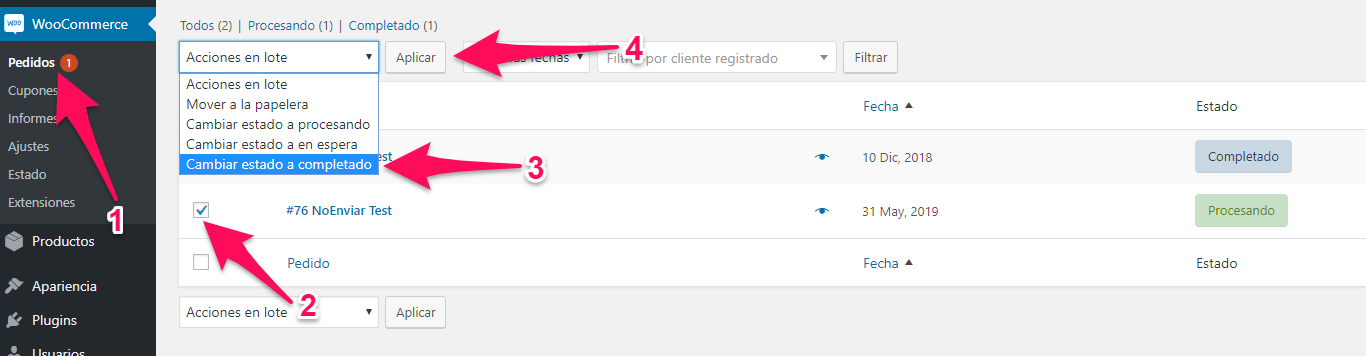
Data sync
SeQura communicates with the client, so it sometimes can detect errors in the personal data included in the order: incorrect email addresses, incorrect invoice or delivery addresses, etc. In these cases the info is modified in SeQura’s data base and it communicates it to the e-commerce.
You should also modify this info in your backoffice to avoid repeated errors when sending the shipping reports or when communicating with the platform in any other way. Prestashop allows modifying any of this info through Administration → Orders. If the info is related to any product or delivery address, you can click the “Modify” button. Otherwise, if it’s related to the client’s info such as email address, you will see a “See more“ link in the client info section. Click on it and modify the desired info.
Updated about 1 month ago