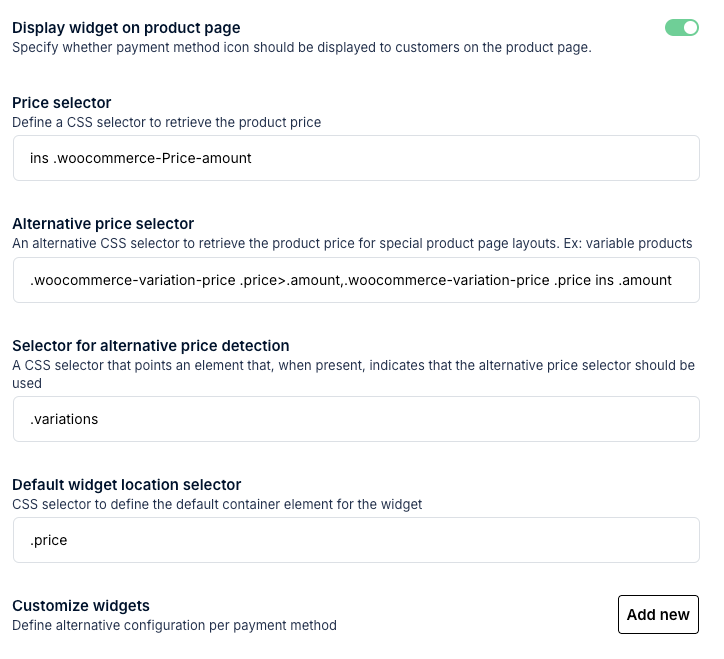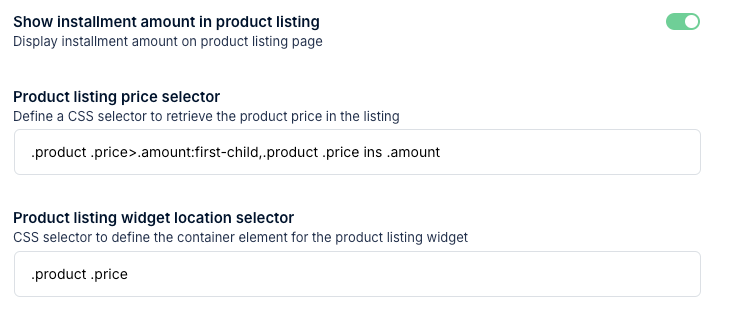Configuration
If this is your first time installing the seQura plugin, accessing WooCommerce > seQura will launch the setup wizard:
-
Select the deployment target where you want to enable seQura. Choose seQura for Spain and SVEA for all other countries. If you offer seQura both in Spain and internationally, make sure to include both options.
-
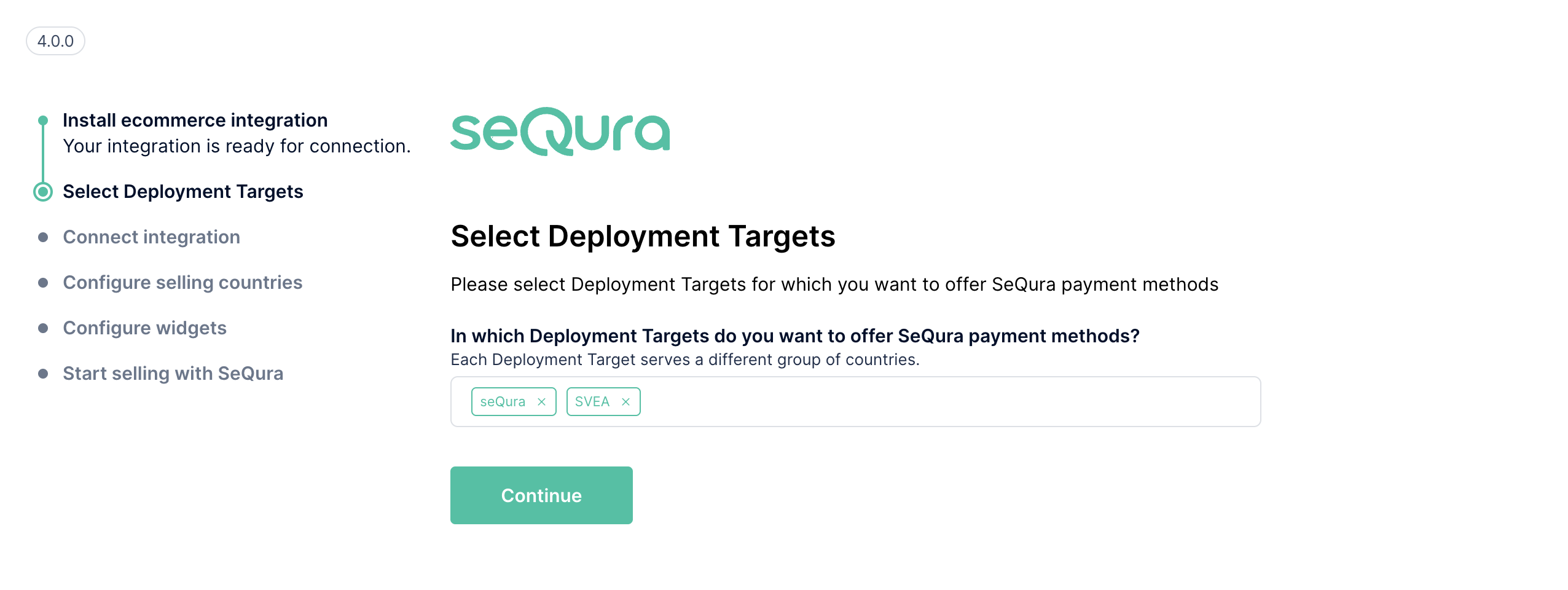
Enter the username and password provided by seQura.
-
Add the countries where seQura will be available. For each country, you must add the Merchant ID provided by seQura.
-

You’ll now see the option to customize the visual appearance of our website widgets (Promotional Widgets). A detailed explanation of this feature is provided later in this guide.
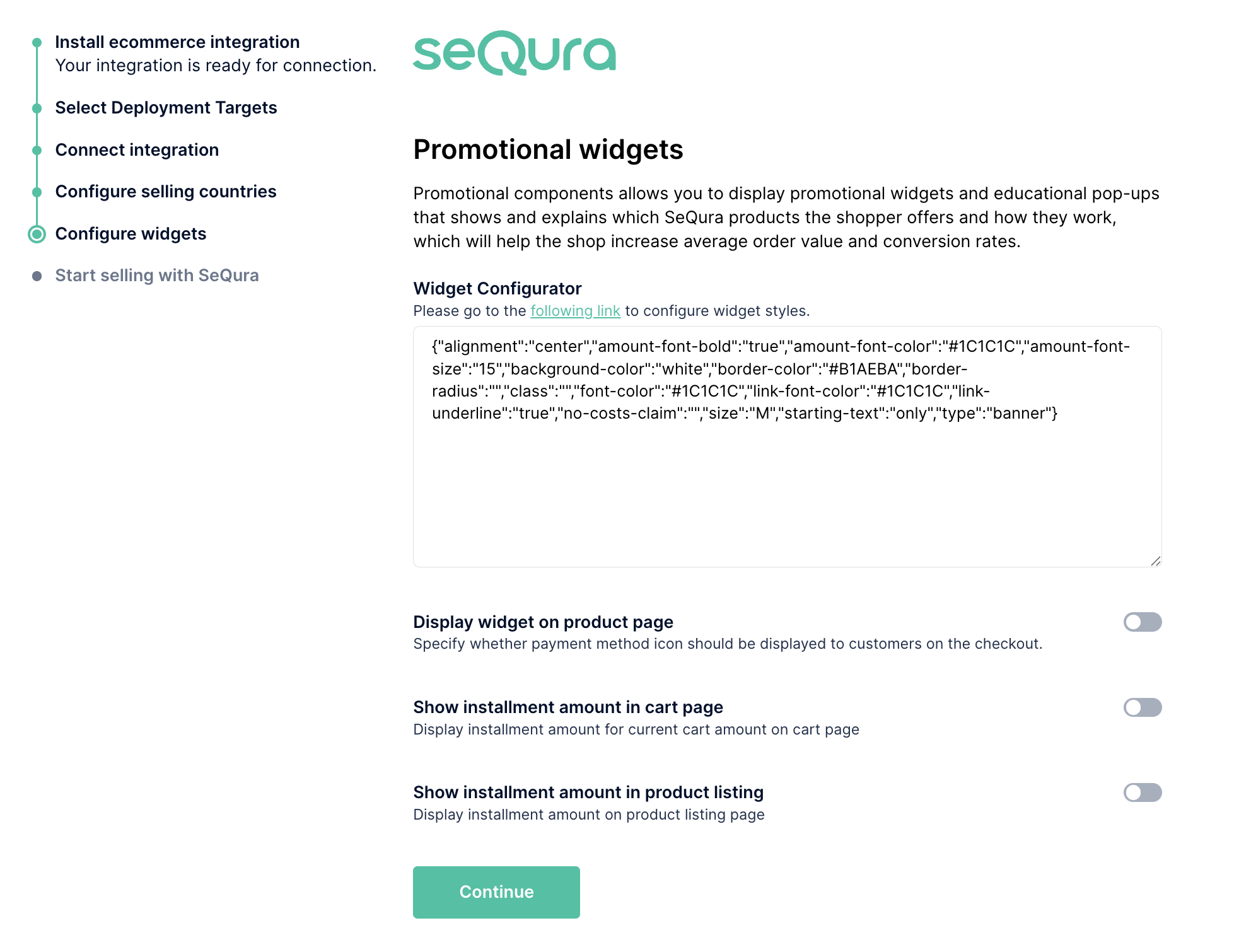
-
The payment methods contracted with seQura should appear
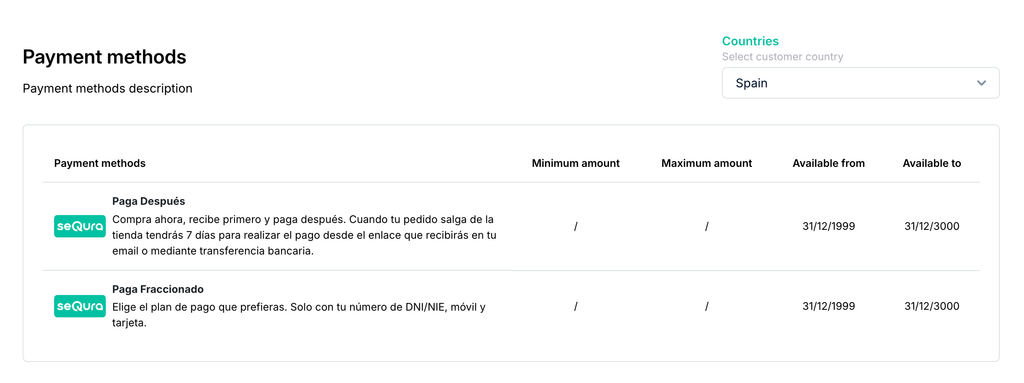
Configuration Process
If you already had seQura on your website, to configure it, go to WooCommerce > seQura..
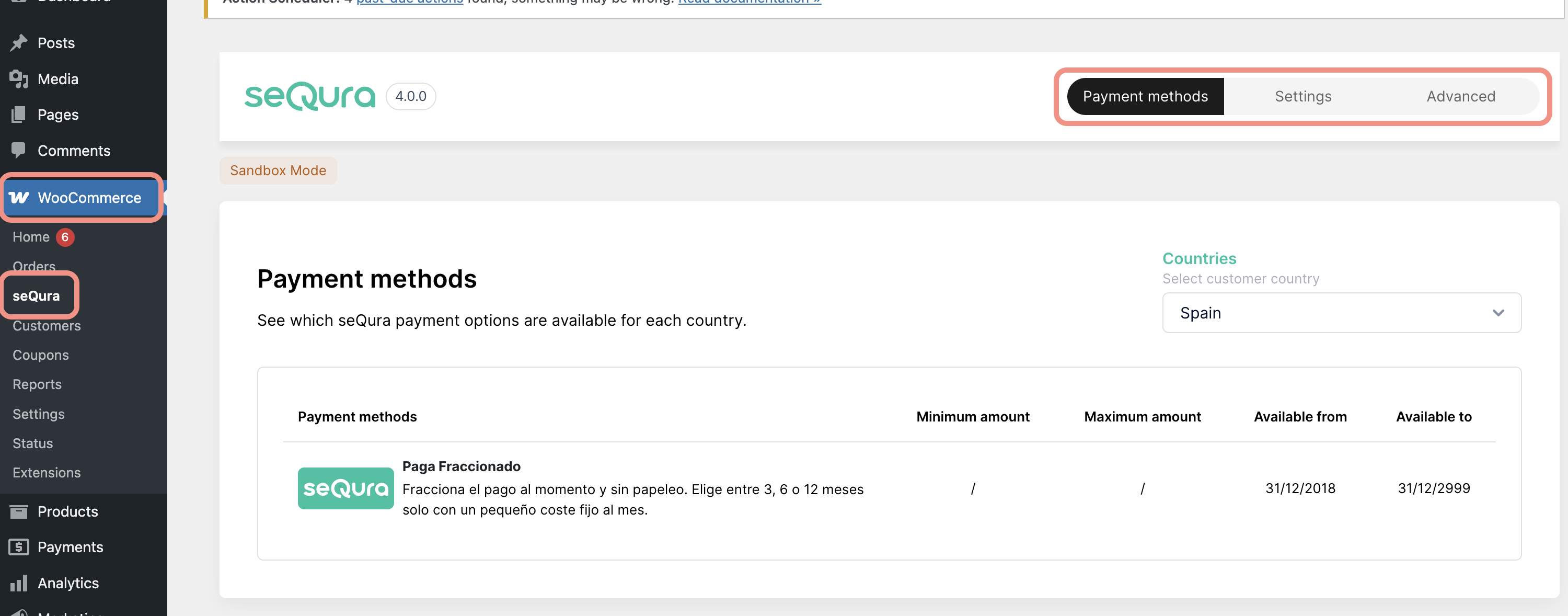
-
Go to the Settings section and go to Connection settings We have two working environments:
- Sandbox: This is the testing environment, invisible to customers, where we can run all necessary tests until the integration is complete.
- Live: We will activate this environment once the payment method is fully configured and functioning.
-
Enter or check the username and password provided by seQura
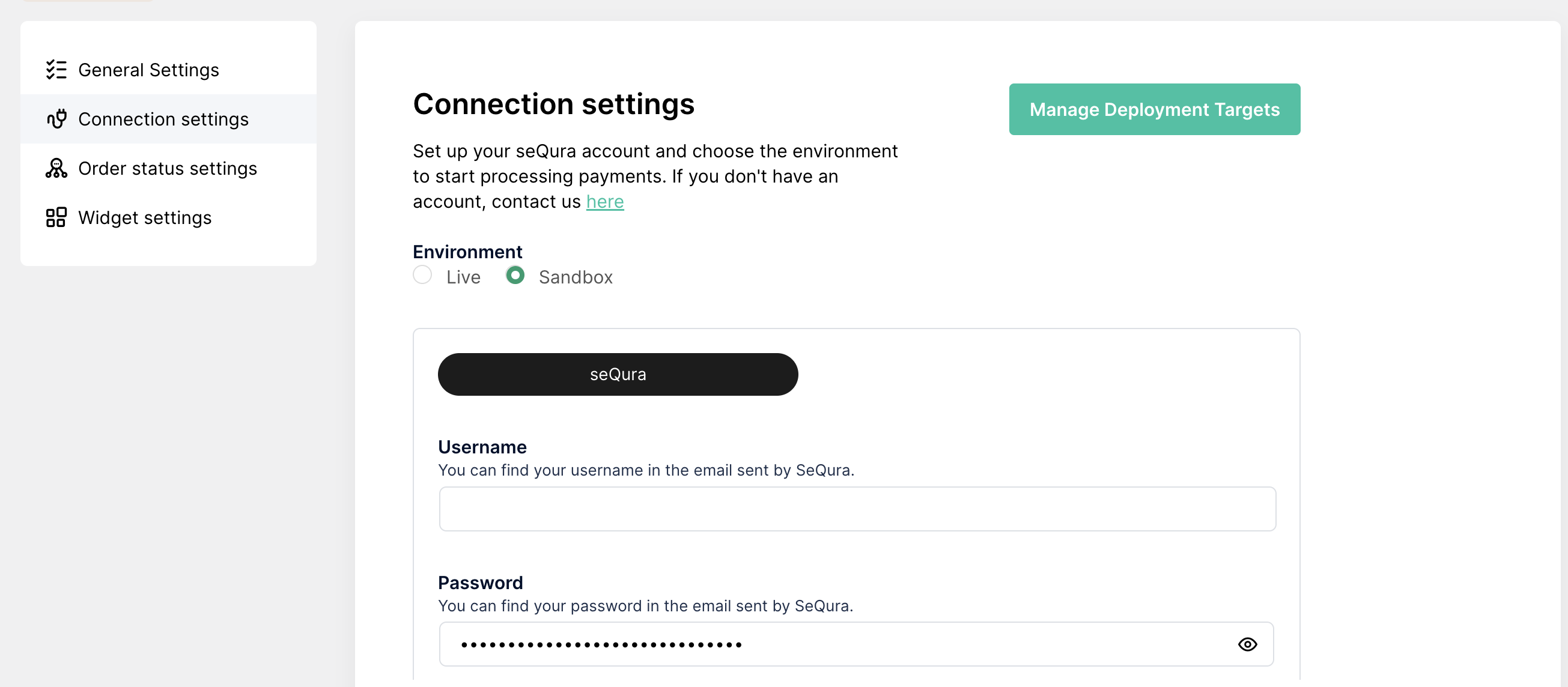
-
in the General Settings section
-
Allowed IP Addresses: When working in Sandbox mode, only the IP addresses in this field will be able to see seQura integrated on the page. Add the IP and press Enter to confirm it.
-
Excluded Categories: These are WooCommerce product categories where we do not want to offer seQura as a payment method.
-
Excluded Products: These are specific WooCommerce products where we do not want to offer seQura as a payment method.
-
Enabled for Services: Available if your contract permits the sale of services.
-
Countries: Select the countries where seQura payment methods should be available. For each available country, add the ID provided by seQura for that country.
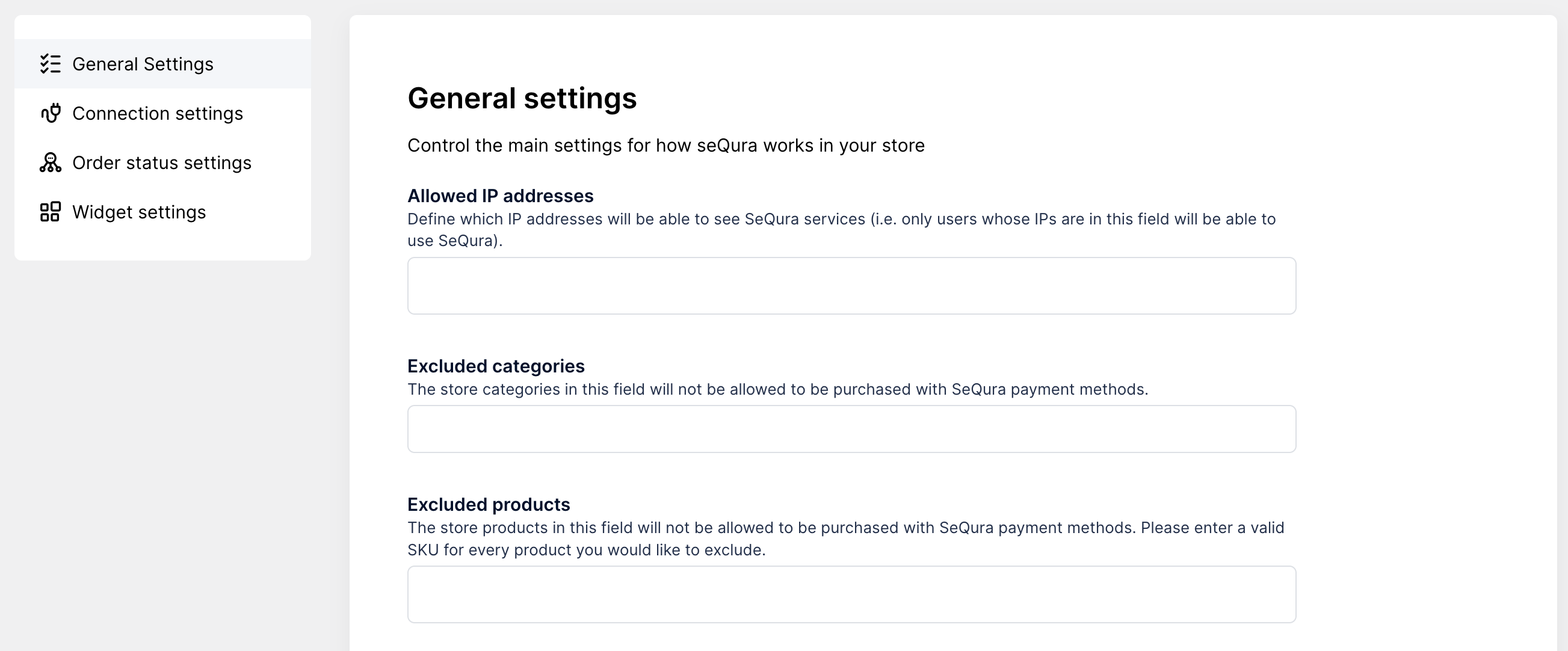
-
- in the Order status Settings section you can define how seQura statuses map to WooCommerce order statuses. The default values should work for most cases, so change them with caution

Education
If the business line is TRAINING COURSES, scroll to the bottom of this page to view the specific configuration.
Visual Integration
In the configuration of our plugin, you can modify the visual parameters of the widget that will be displayed on the product page.
Go to WooCommerce → seQura → Widget Settings.
-
In the section Would you like to use promotional components?, select Yes, which will activate a series of configurations.
-
In the "Assetkey" section, add the code provided in the seQura email.
-
In the Widget Configurator, you can modify the visual appearance of the widget. In our Widget Simulator, you can choose the design that best fits your website. Once the different parameters are selected, you can copy the resulting JSON code and paste it into the Simulator Parameters in our plugin.
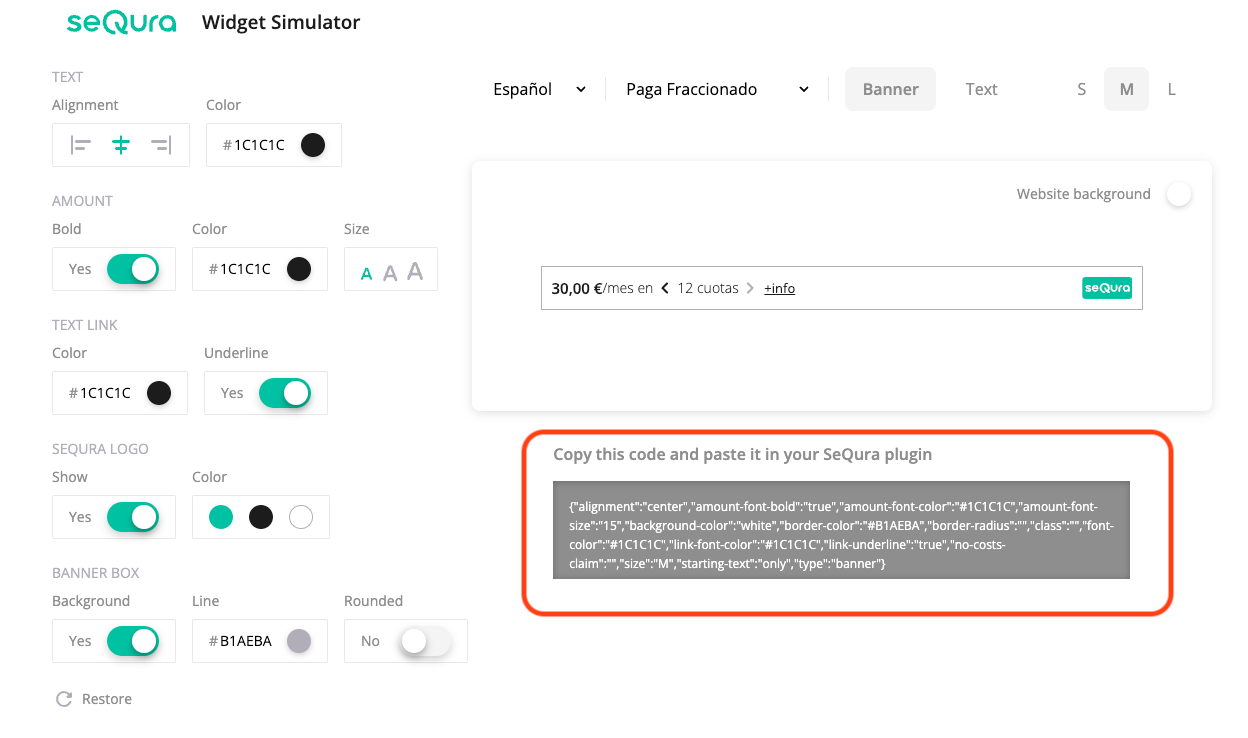
-
To display the different available widgets on your page, activate the following options:
Options | Image |
|---|---|
Display widget on product page: Activate our widget on the product page. Price selector: CSS selector to retrieve the product price. Alternative price selector: CSS selector to retrieve prices for variable products. Alternative price detection: CSS selector for cases where we want to select an alternative price for the product. **Default widget location selector: **CSS selector of the location below which our widget will be added. Customize widgets: Allows you to choose a different location selector and styles from the default ones for one or more of the enabled seQura products. |
|
Widget in the Cart |
|
Product List |
|
Visual material (sliders, logos and texts)
If you want to create a personalized banner or slider, you can use the images and logos. These images and logos are in PNG and SVG format, in order to give flexibility in the design and make it as close to your design as possible.
🇮🇹 ITALY
- Resources:Marketing Toolkit
- FAQ: Preguntas Frecuentes
🇵🇹 PORTUGAL
- Resources: Marketing Toolkit
- FAQ: Perguntas Frequentes
🇫🇷 FRANCE
- Resources: Marketing Toolkit
- FAQ: Preguntas Frecuentes
In that same link you will find tutorials for the visual elements available for our payment methods.
Education Configuration
If the business line is TRAINING COURSES Follow the next steps:
Accessing the seQura module settings (WooCommerce > seQura):
-
In General Settings, we need to enable the Enabled for Services option.
-
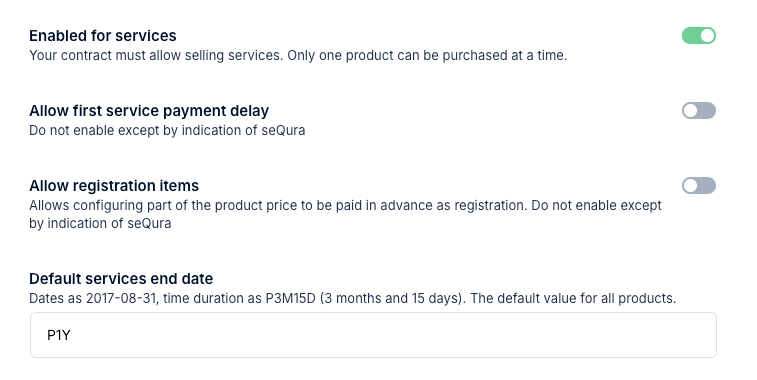
Specify the overall course or service completion period in the Default service completion date.
- The format for the duration will be PXY:
- X: the number that will define days, weeks, months or years.
- Y: one of the following letters:
- D for days.
- W for weeks.
- M for months.
- Y for years.
- For example, you can define the service duration like this:
- 15 days: the code will be P15D.
- 6 weeks: the code will be P15D.
- 3 months: the code will be P3M.
- 2 years: the code will be P2Y.
- 1 year and 6 months will be P1Y6M.
-
If each course completion period is different, a new option called Service End Date will appear on the right side of the course details, where you can specify the individual date.
-
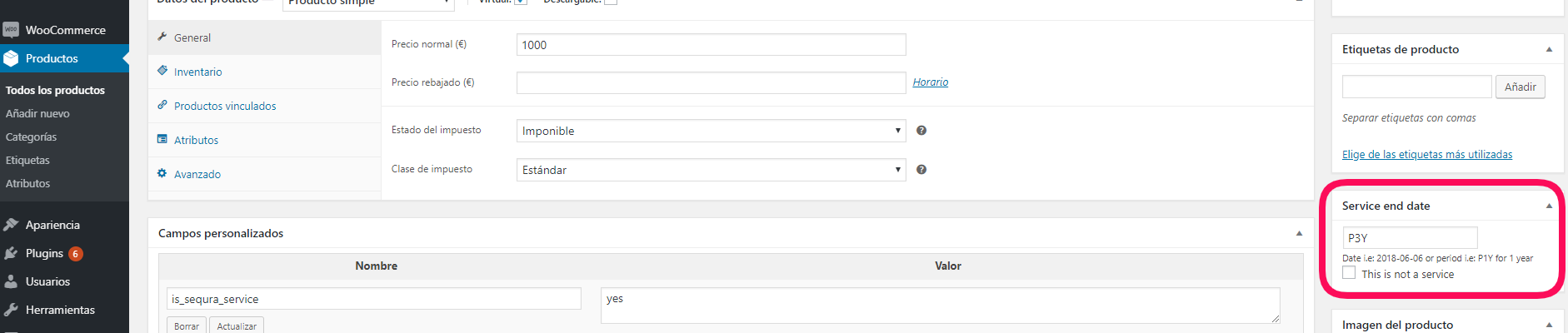
Configuration of courses/services depending on the teaching mode (presential, online or mixed)
Besides the end period or date, we also need to know if the course is online, presential or mixed. You can set this in the product configuration page. Scroll down until you see the configuration section:

- Make sure the service is set as Virtual.
- If the course is presential, you must disable the Downloadable option.
- If the course has downloadable content, you should enable the Downloadable option.
- The rest of the configuration must be checked in order to ensure it doesn’t affect negatively to the performance.
CSV configuration for courses/services
If you have many courses with different end dates, WooCommerce allows you to export, edit and upload a CSV list file with your courses and their conditions, so you can avoid editing each product separately.
Note: if you don’t find the columns with seQura metas when exporting, please introduce the duration manually to one of the courses, save it, and try exporting again.
Go to Products → All products → Export
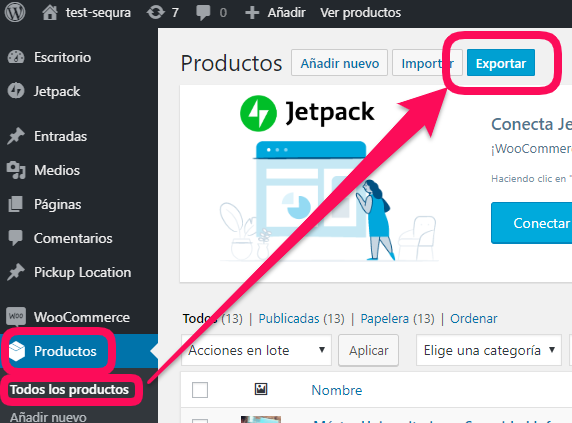
-
Type these parameters in the exportation columns field: ID, SKY, Name, Categories. Also make sure the “Export custom meta” is enabled.
-
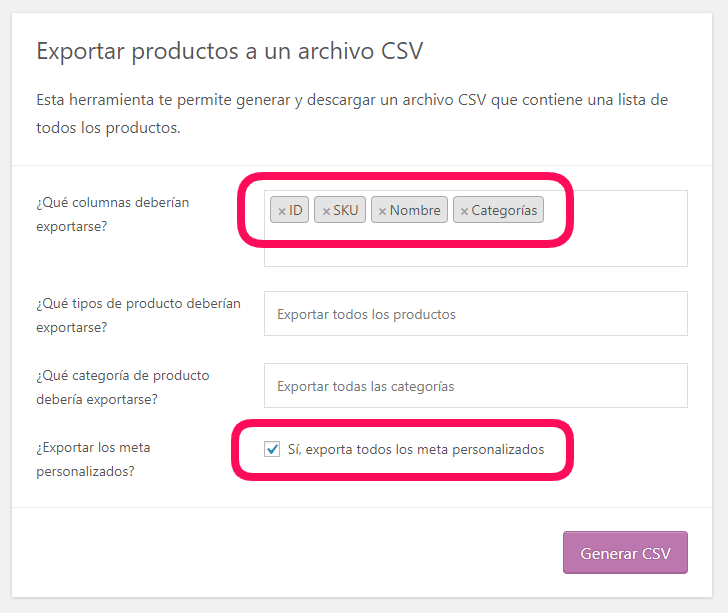
The exportation process will begin once you click on Generate CSV, and the file will be downloaded. Open the file with Excel and you should see all the info in one same column.
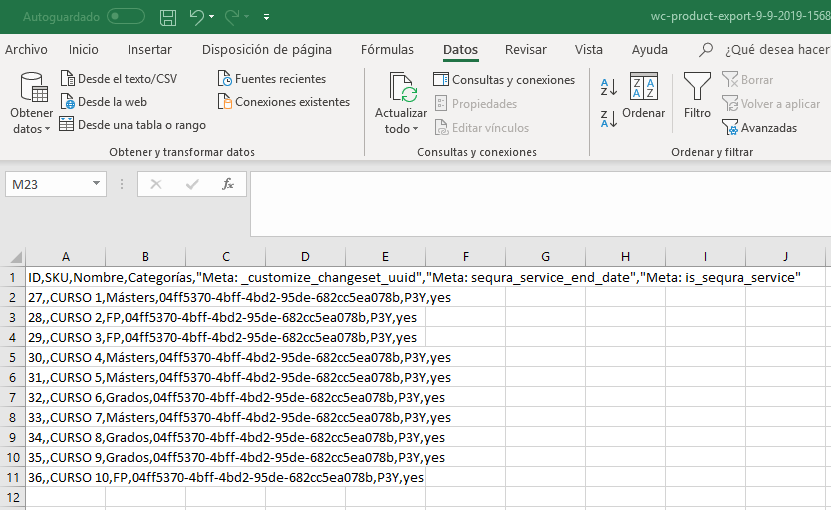
- To see all the info distributed in columns in order to ease the editing, please follow these steps:
-
Select the first column and click on “Text in columns” in the “Data” tab.
-
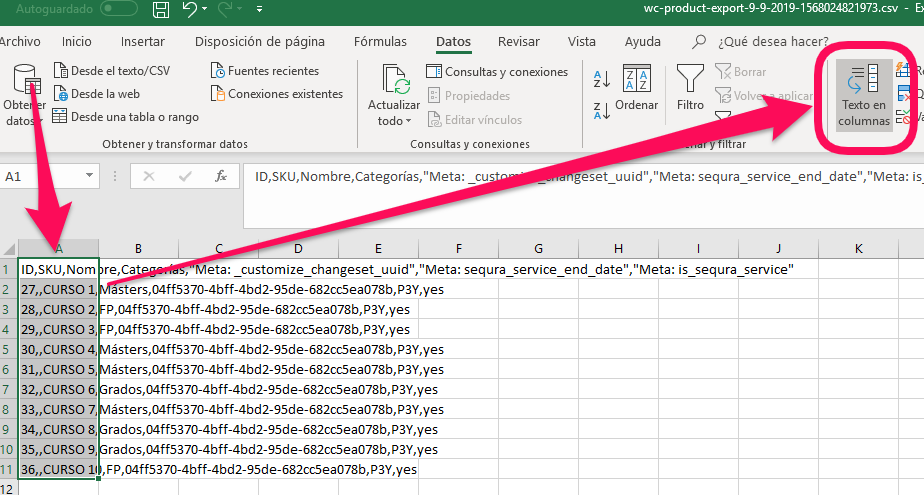
A window will pop up. Select the “Delimited” option and click on “Next”.
-
On the next screen, select ONLY the “Coma” option and click on “End”.
-
Now you should already see the info distributed in columns.
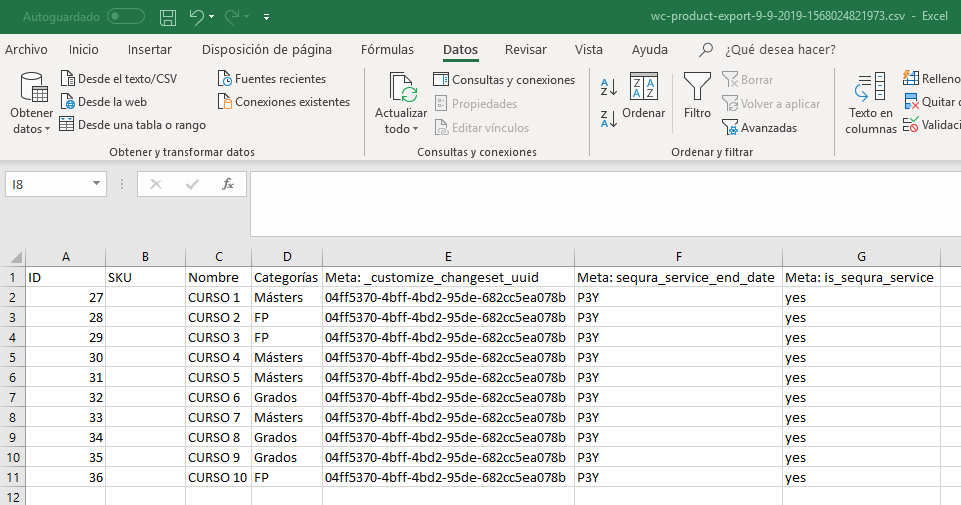
-
You can edit now the column “Meta: sequra_service_end_date” and add the desired end date to each service.
-
If you want to filter a product to unable it with seQura payments, you can edit the the column “Meta: is_sequra_banned”, writing “yes”.
-
Once you have done the modifications you must delete all the columns except for: “ID”, “Meta: is_sequra_banned”, “Meta: sequra_service_end_date”, “Meta: is_sequra_service” and “Meta: sequra_registration_amount”.
-
Return to WooCommerce → Products → All products and click on “Import”.
-
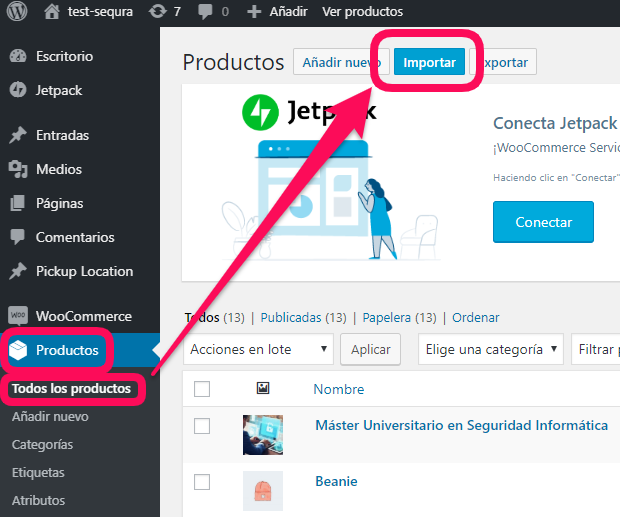
On the first step you should do the following:
- Select the Excel file.
- Check the “Update existent products” checkbox
- Click on “Show advanced options”.
- Type “;” (semicolon) in the “Delimiter CSV” field.
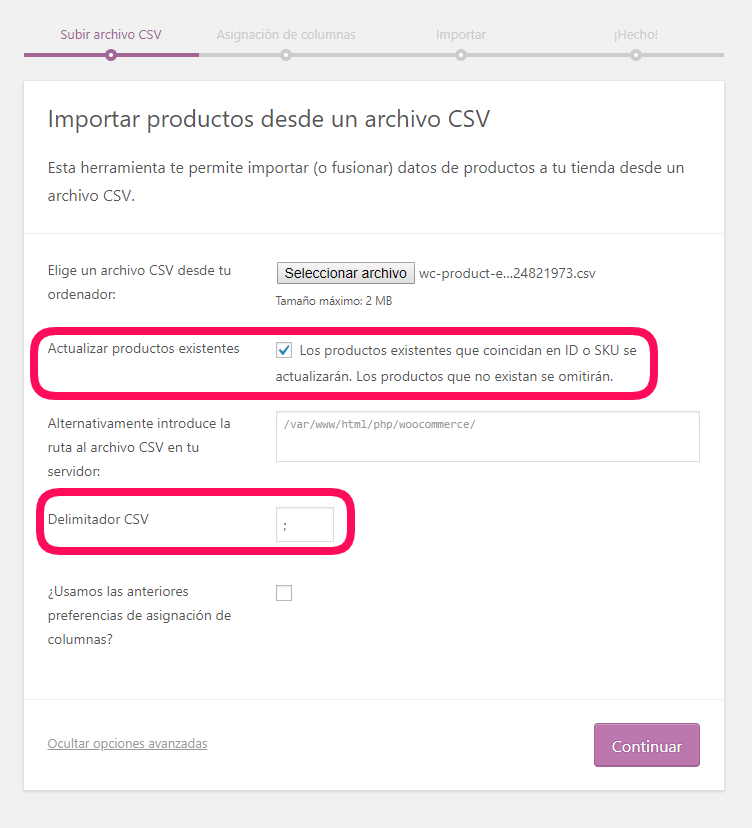
-
On the next step WooCommerce will show you the columns that have been recognized as edited. Click on “Execute importing” if they are correct.
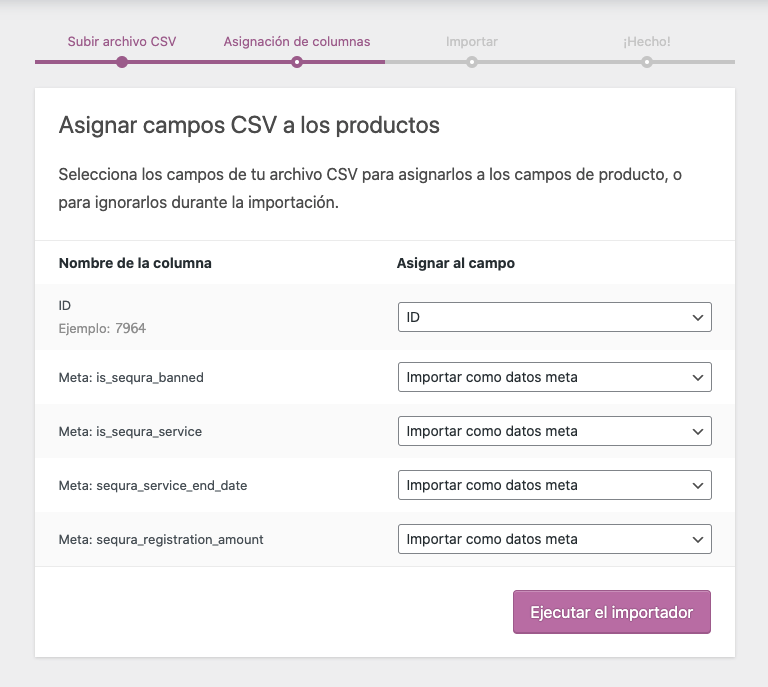
-
The last step will confirm everything went correctly. At this point you can end the process.
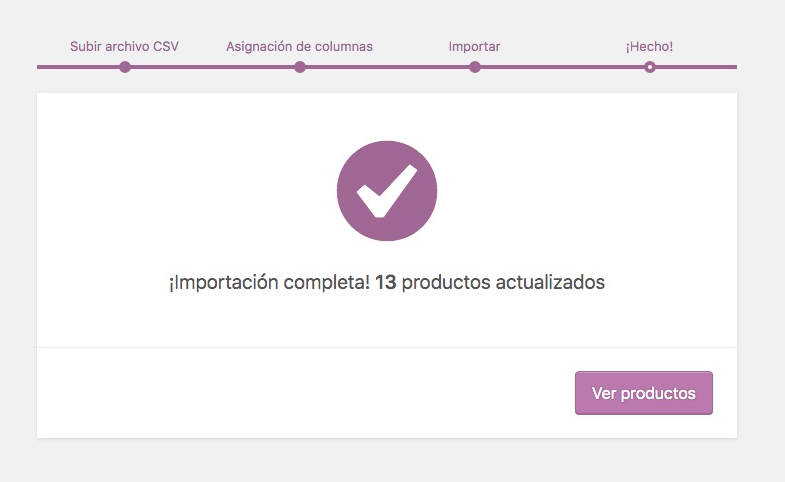
Updated about 1 month ago