Installation
seQura Payment Gateway
The seQura Module is a Shopify payment application and its installation and is carried out with this link: seQura Payment Gateway These are the steps to accomplish the installation:
-
Authorize the installation’s app:
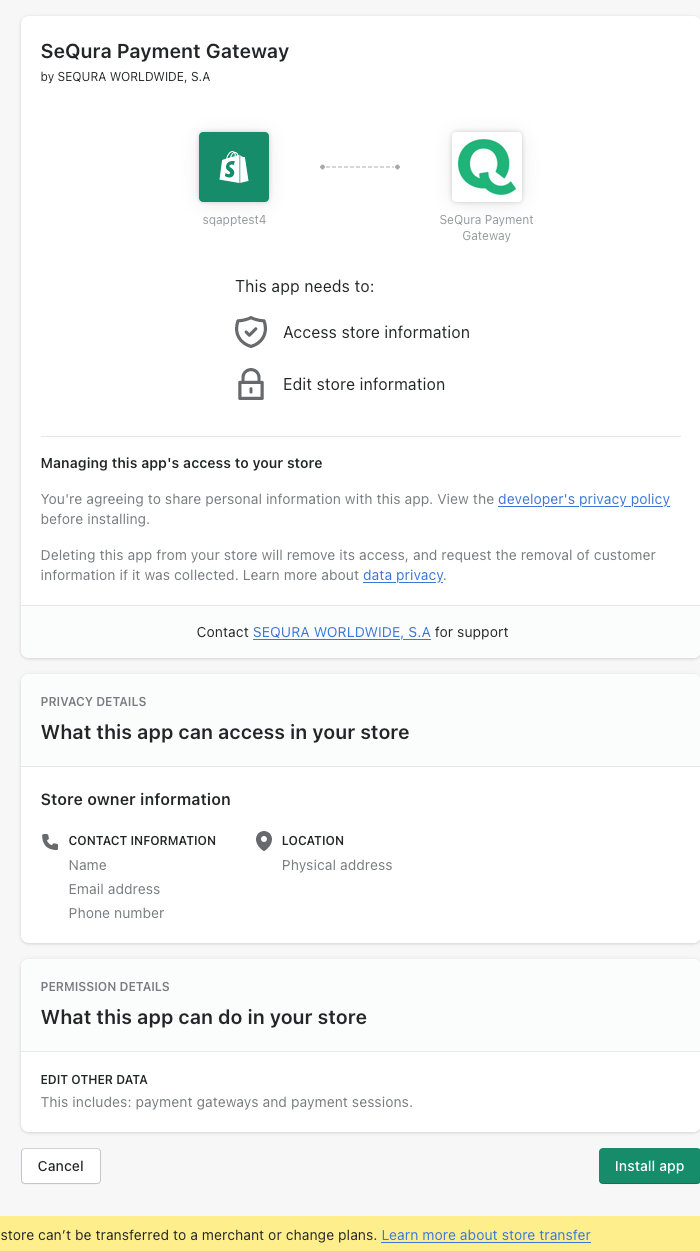
-
If the installation went well and your domain has a seQura account, you will be redirected to the payment method, where you will be able to activate or deactivate in sandbox or production mode:
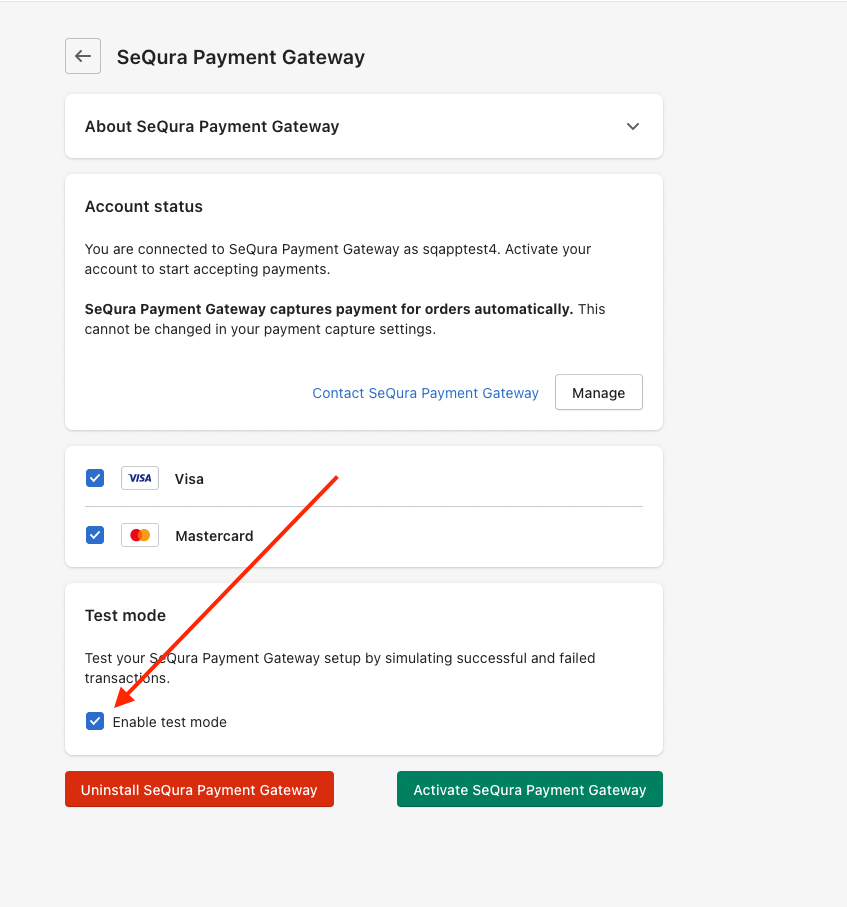
Install the app
The seQura seQura On-Site Messaging App Messaging App can be installed from the Shopify marketplace. After selecting a Shopify store, you will be prompted to confirm app permissions and install the app.
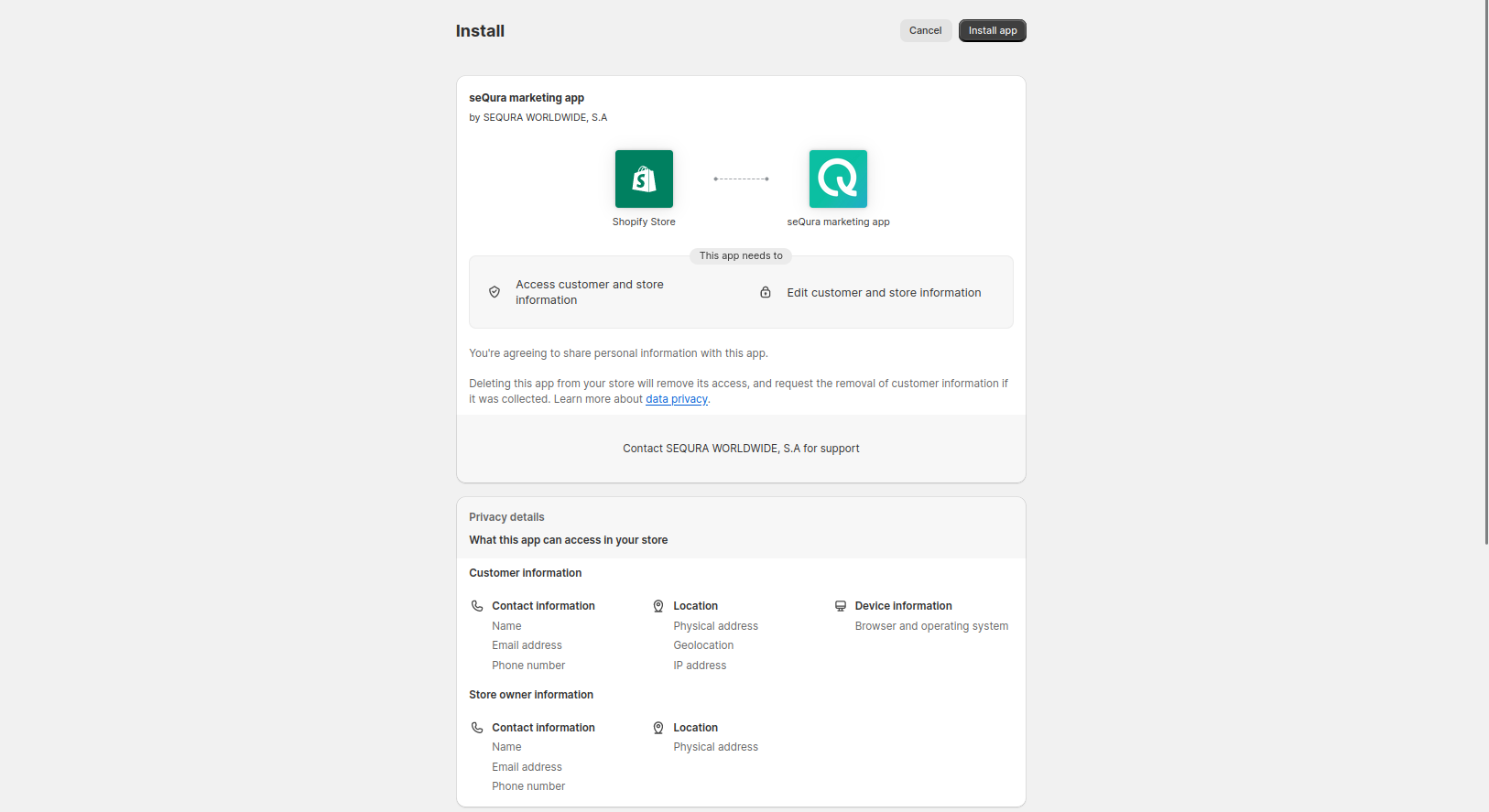
Once you confirm the permissions, you will be redirected to the app dashboard page.
Setup the seQura payment gateway
The seQura On-Site Messaging App is dependent on the seQura payment gateway and requires it to be installed and set up on your store. If you do not have the seQura payment gateway installed and set up, you will be prompted to install it.
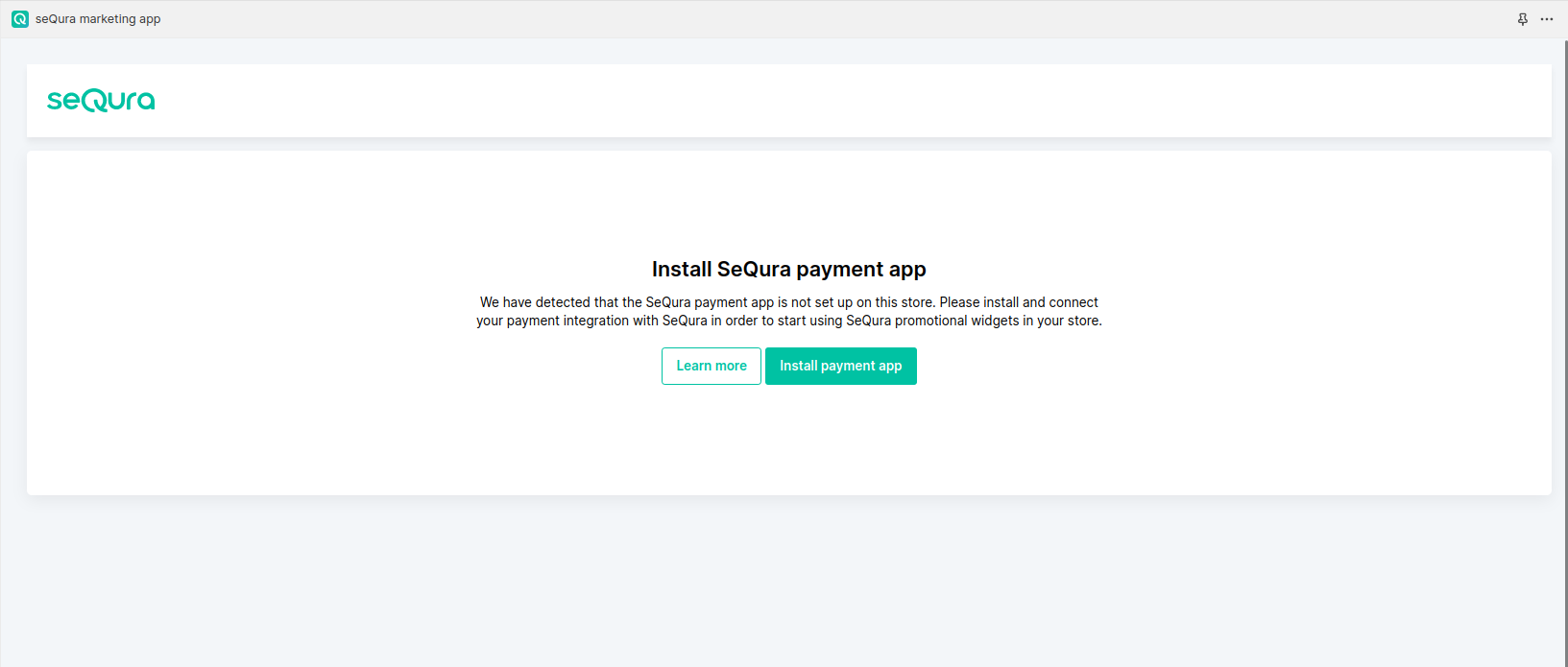
Clicking on the link on this page will lead you to the seQura payment gateway page in your store.
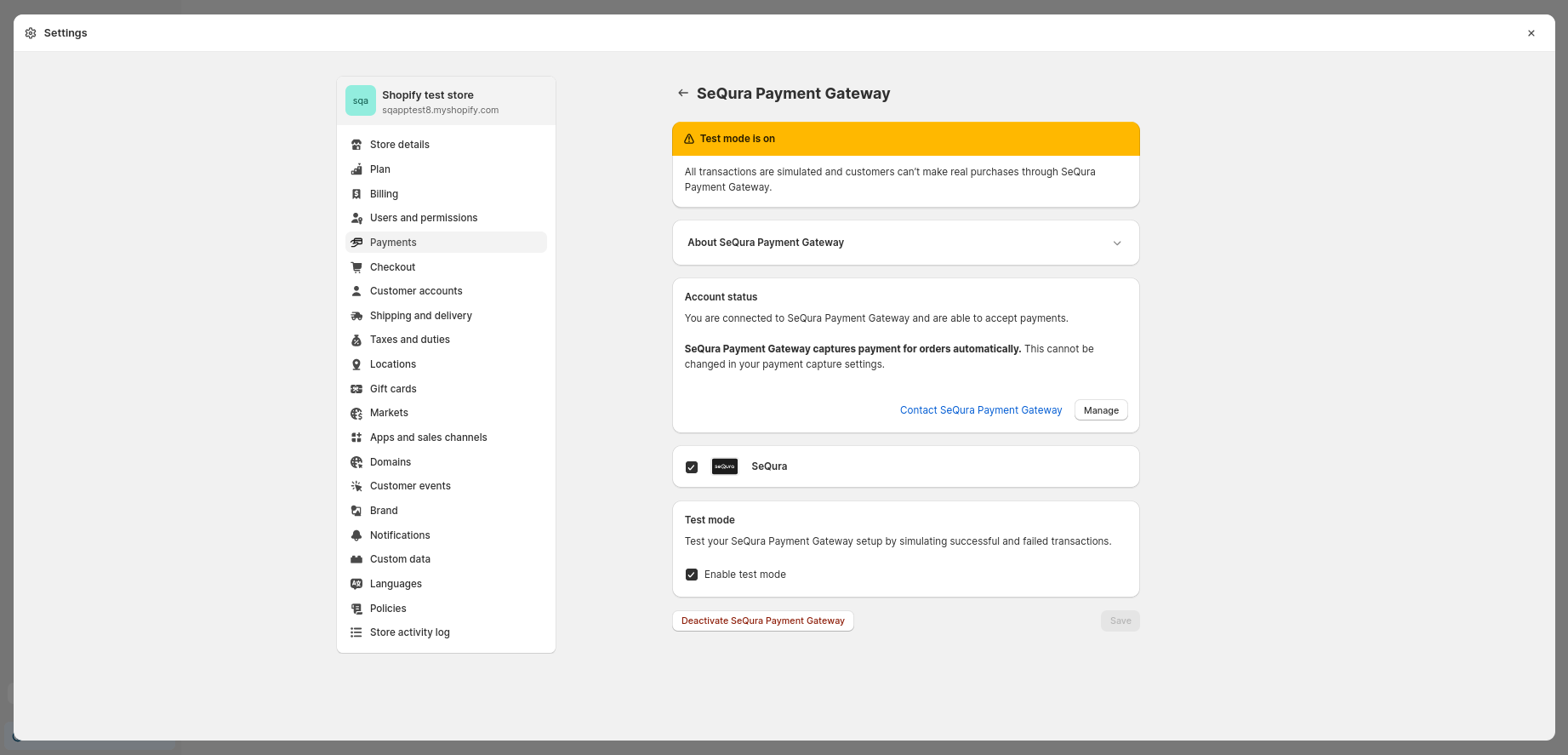
Once the seQura payment gateway is installed and activated, the seQura On-Site Messaging App will pull all the necessary data from it and use it for initialization.
Setup selling countries
Once the payment app is set up, the seQura On-Site Messaging App will pull all the supported selling countries from seQura and intersect them with countries that are currently active in your Shopify store. If the app detects that there are no available countries in the current configuration, you will be prompted to configure them.
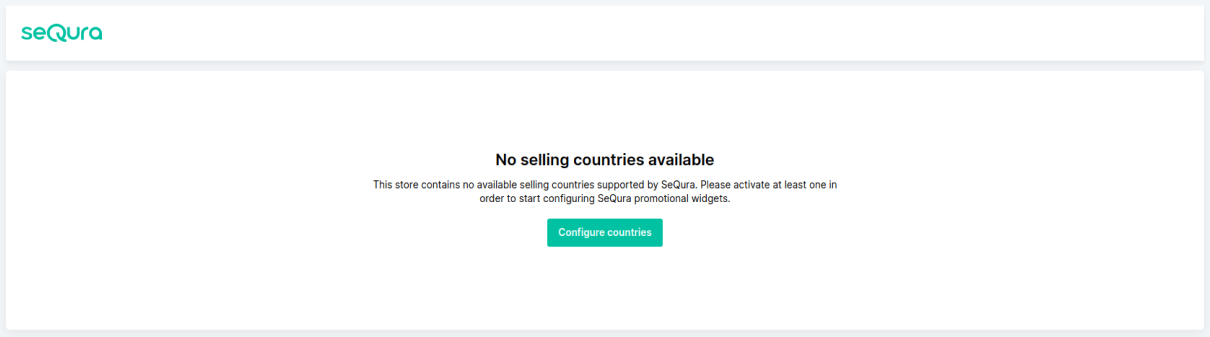
Clicking on the button on this page will lead you to the country configuration page in Shopify where you can activate additional countries supported by SeQura.
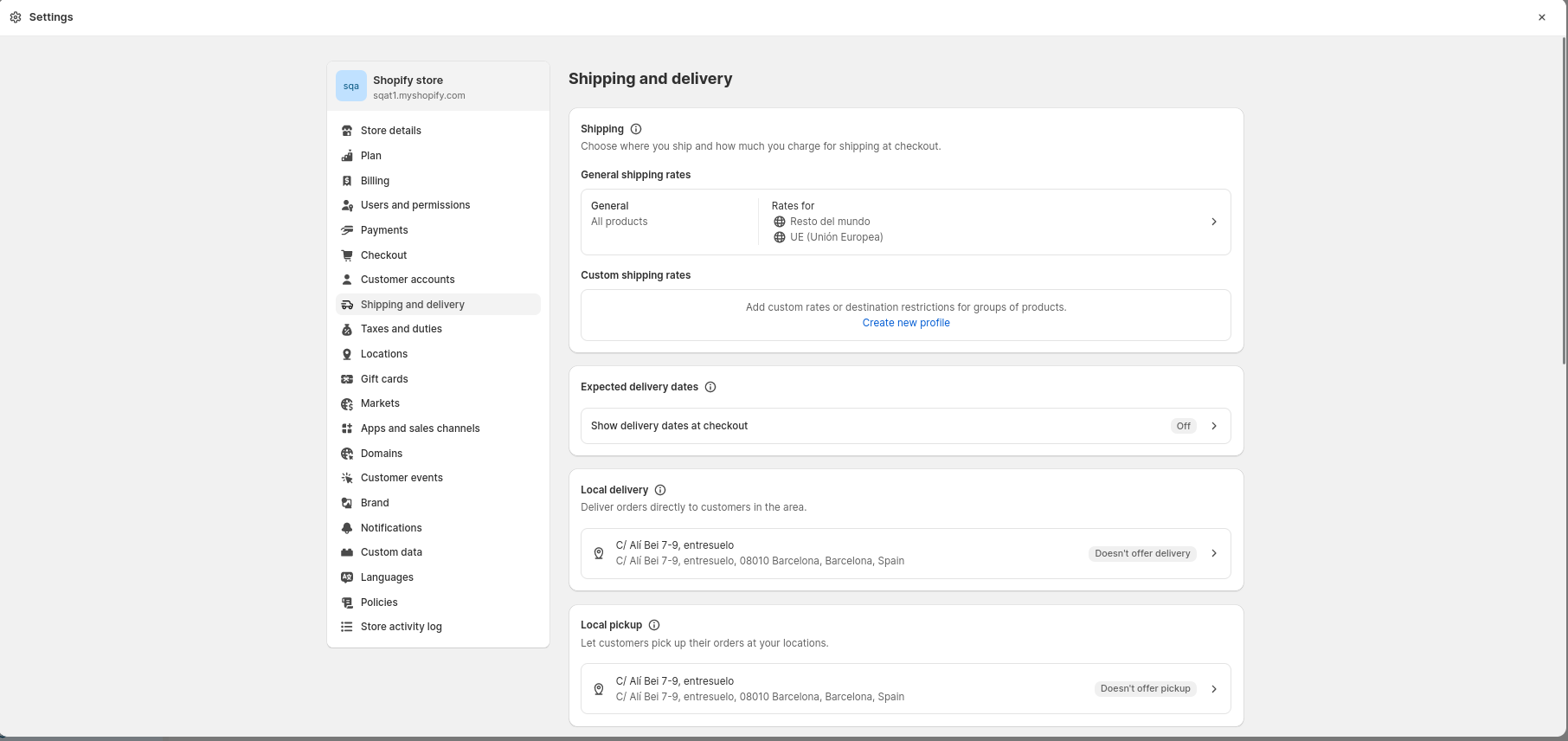
Once there is at least one selling country supported by seQura available in the store configuration, you will be taken to the widget configuration page.
Updated about 1 month ago